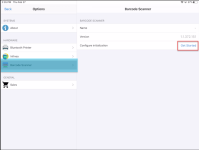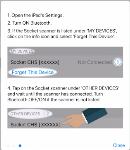How to set up and use the Socket Mobile S700 Bluetooth barcode scanner
You can scan an item’s barcode using the Socket Mobile S700 barcode scanner into any search field using the CPS Air app. You’ll need to set it up first before you use it. Once set up, you can scan an item’s barcode into the Inventory and Sales screen of CPS Air on your iPad.
Setting up your Bluetooth barcode scanner
To initialize the Bluetooth scanner with CPS Air on the iPad, do the following:
-
Turn on the S700 Bluetooth barcode scanner. Tones play from the scanner and green light and a blinking blue light display from it.
-
Open CPS Air, select the Hamburger menu
 , then Options, Barcode Scanner. The Barcode scanner screen displays.
, then Options, Barcode Scanner. The Barcode scanner screen displays.
-
Select Get Started to the right of Configure initialization. A barcode displays.
-
Press and hold down the larger oval button at the top-middle of the scanner to scan. A red beam appears.
-
Run that red beam over the first barcode, which is displayed on the iPad’s screen. You hear beeps, and then the scanner turns off.
-
Select Next and turn the scanner back on. Again, you hear beeps.
-
Select Next. The final screen instructions you to turn on the iPad’s Bluetooth and pair the scanner:
- Select Close.
- Open the iPad’s Settings by pressing the Home button and selecting the Settings button.
Tip: If the Bluetooth turns off, you can pull down from the top-right corner of the iPad screen, and a small toolbox displays. The Bluetooth symbol dims out if it is off. Select it to turn it on.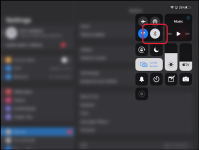
- On the left side, select Bluetooth.
Note: Make sure Bluetooth is on. The slider button is green, and the Bluetooth devices are listed below, including the Socket S700 Bluetooth device.
- If the Bluetooth scanner lists under Bluetooth, select the Socket S700 Bluetooth device then select Forget Device.
Note: If at any time your scanner beeps and turns off, go back to step 1 above.
-
Now it should list under the Other devices section below.
-
Select it, and it should read as Connected in the list above under Bluetooth: My Devices. You can now start using your scanner.
Related Topics
-
To learn how to use the Bluetooth scanner in the Sales screen, jump here>>